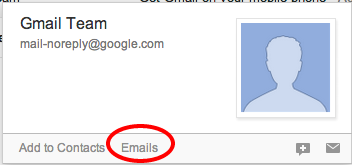In Google Mail, there are a few helpful tricks for knowing whether or not you responded to an email. Learn more about conversation view.
Remember, you can always try both conversation view on and conversation view off to see what works best for you.
With Conversation View on
Look at a message in your inbox, for example. If you replied to the message, in the sender field you will see the original sender's name followed by "me" and (2).
In this example, I received a message from Dennis and then replied, and the Dennis, me (2) shows that I did in fact reply:
With Conversation View off
- From the inbox, hold your mouse over a sender's name (but don't click)
- In the address card that appears, click on Emails
- The resulting screen will show all messages to or from the email address on the hovercard. If you replied to the original message, you will see the message from the original sender as well as a message from me both with the same subject.
In this example, I received an email from Gmail Team and replied, and these two emails with the same subject show that I did reply:
Alternately, you can get the same results through a search of your mailbox for messages sent from you to the sender. "from:me to:mail-noreply@google.com"